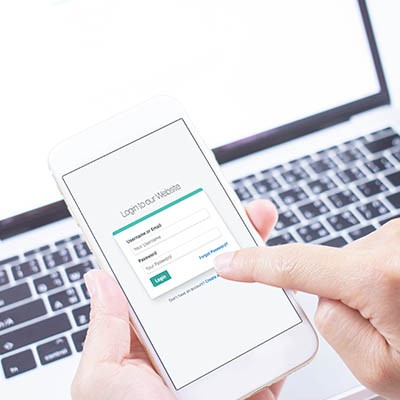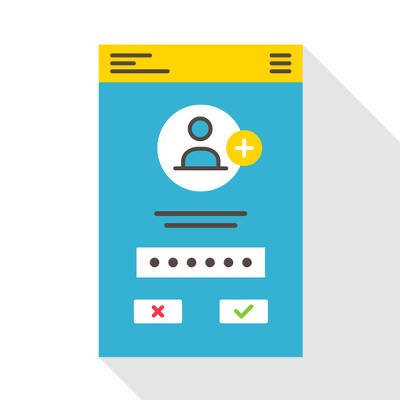Anyone who has taken a stroll through YouTube knows that people love to upload music to the video sharing website. However, YouTube doesn’t inherently offer a built-in repeat function for playing videos, so if you want to watch a video multiple times, you’re out of the loop. Fortunately, there are numerous online services that allow you to repeat videos.

- Home
- About Us
- IT Services
- Managed IT Services
- Security Services
- Cybersecurity
- Cybersecurity Overview
- Network Security
- Business Security
- Unified Threat Management
- Endpoint Security Solutions
- Asset Tracking
- Mobile Device Management
- Email Encryption
- Multi-Factor Authentication
- Spam Protection
- Content Filtering
- Phishing Simulation
- Dark Web Monitoring
- Penetration Testing
- Compliance Standards
- Cloud Computing Services
- Industry Specific
- Data Services
- Hardware Services
- Software Services
- Business Communication
- Understanding IT
- News
- Blog
- Support
- Contact Us
- (217) 428-6449
- Register
- Login
Network Solutions Unlimited Blog
We’ve been talking about Facebook quite a bit on our blog, and for good reason - we’re all concerned with our privacy, and Facebook has been notoriously front-and-center when it comes to Internet privacy. In this post we will break down Facebook’s privacy settings to help you gain control over your personal identity while using the social network.
Many users want to use personal devices in a business setting, but some businesses do not support Bring Your Own Device (BYOD) due to fear of data loss. There are a few options to separate work data, but not restrict users from their own personal apps or data. Today we will look at how your business can take advantage of employees that already having a capable device, and how you can keep them from compromising security.
Here’s a common scenario: you’re relaxing at home with friends or family and all of a sudden, your cell phone starts ringing. You don’t recognize the number; in fact, your phone lists it as an out-of-state caller, so you don’t pick up. The call eventually ends and you’re back to relaxing. But then, your phone starts ringing again and it’s that same pesky solicitor trying to sell you on the virtues of auto loan refinancing or a free Caribbean vacation. Caller ID and voicemail have helped to curb the suffering over unwanted phone calls in the past, but what if you could just block a caller entirely?
Regardless of the phone you have, for this week’s tip, we can show you how to block telemarketers, scammers, and stalkers from ever contacting you again. Telemarketing is completely legal, so it won’t be going away anytime soon. Blocking callers is the quickest and easiest way to deal with this issue. If they call you once, you won’t ever have to deal with them again, after you’ve followed these steps:
Android Users
For Nougat and Marshmallow:
- Go to the Phone app.
- Navigate to All Calls.
- Select Call from Undesired Contact.
- Tap Block/Report Spam.
- Then you will be asked if you would like to report the call as spam. Check the box, if you do wish to report it.
For Lollipop (Samsung Galaxy S4, S5, S6, Note 4 users):
- Go to the Phone app and tap the Call Log.
- Select the phone number you would like to block, then tap More.
- Next, tap Add to Auto reject list and you’re all set!
iPhone Users
To block a number on your iPhone, first select the Phone app. Next:
- Select Recents (at the bottom of the screen).
- Find the number of the caller you wish to block and tap the i icon on the right-hand-side of the screen.
- Here you will see the caller’s information, as well as different options for creating a new contact, etc. Scroll to the very bottom of this page and you’ll see the words, ‘Block This Caller.’
- Once you’ve selected that, a message will pop up, asking you to confirm this decision. Tap Block Contact to make it official.
If you’re receiving unwanted text messages from a stranger, iOS 10 requires that you add this person or bot to your Contacts list first. To create a new contact from your Messages app, click on the phone number at the top of the screen and select Create New Contact. Then simply follow the steps listed above. If you haven’t upgraded to iOS 10 yet, look for the i icon in the upper-right corner of your text conversation and select it. Then tap Block This Caller > Block Contact.
There, now you’re ready to block like some of the best centers in NBA history. But also remember that, with great power comes great responsibility; while telemarketers won’t know if they’re on your block list, “friends” and family members you find annoying might eventually catch on. For more technology tips and tricks, reach out to Network Solutions Unlimited at (217) 428-6449.
The Windows Login Password Screen serves a valuable purpose in keeping unwanted users from accessing your PC. Although, if your computer is located in a place where unwanted users don’t typically hang out (like your home office), then the Login Screen may feel like a nuisance. In such a scenario, you can go ahead and disable the Windows Password Screen.
Latest News & Events
Account Login
Contact Us
Learn more about what Network Solutions Unlimited can do for your business.
(217) 428-6449
3090 N Main St
Decatur, Illinois 62526